Head Office
Markham, ON L3R 0H5, Canada
Access Path
Control Panel > Alarms > Log ManagementControl Panel > Alarms > Alarm Log
Screenshots
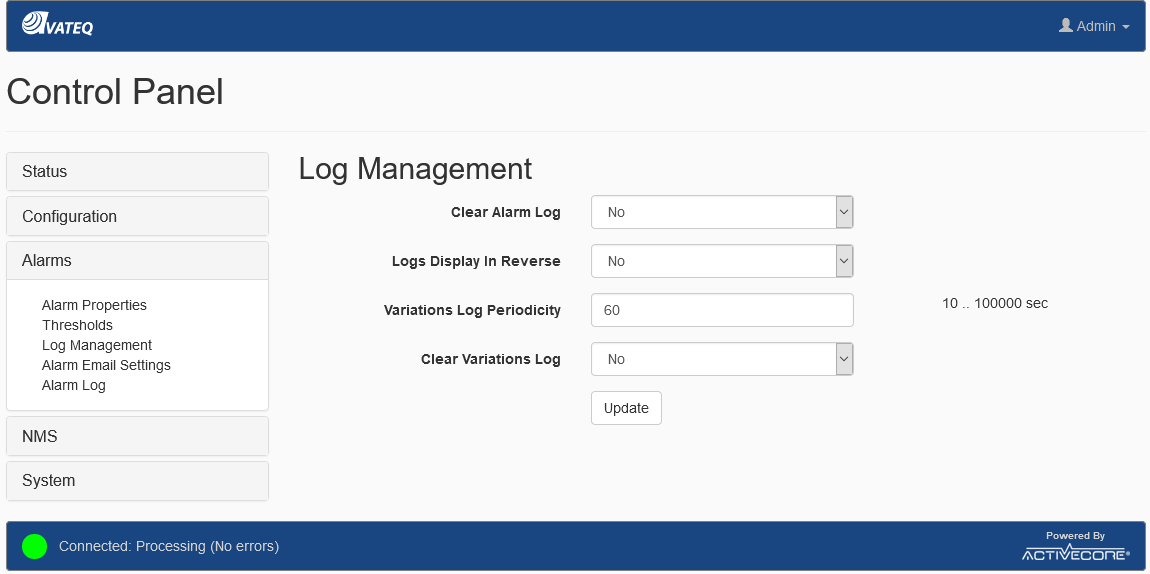
Figure 1 - Alarm Log Management
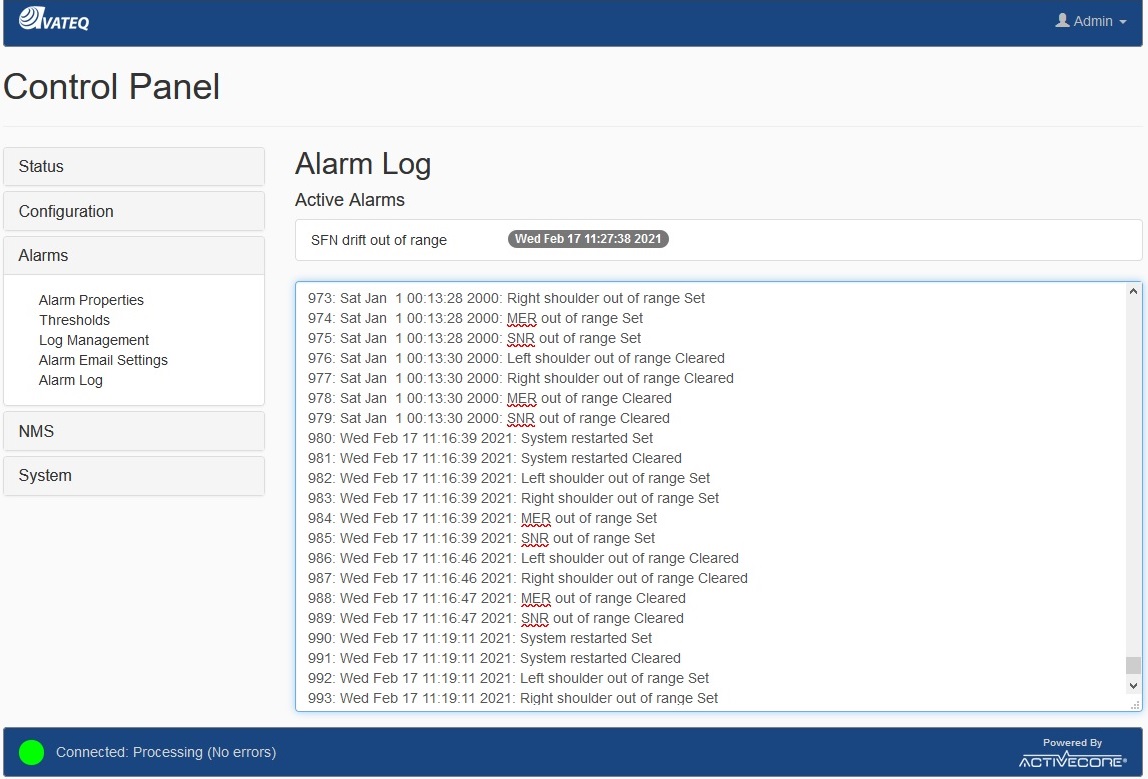
Figure 2 - Alarm Log Records
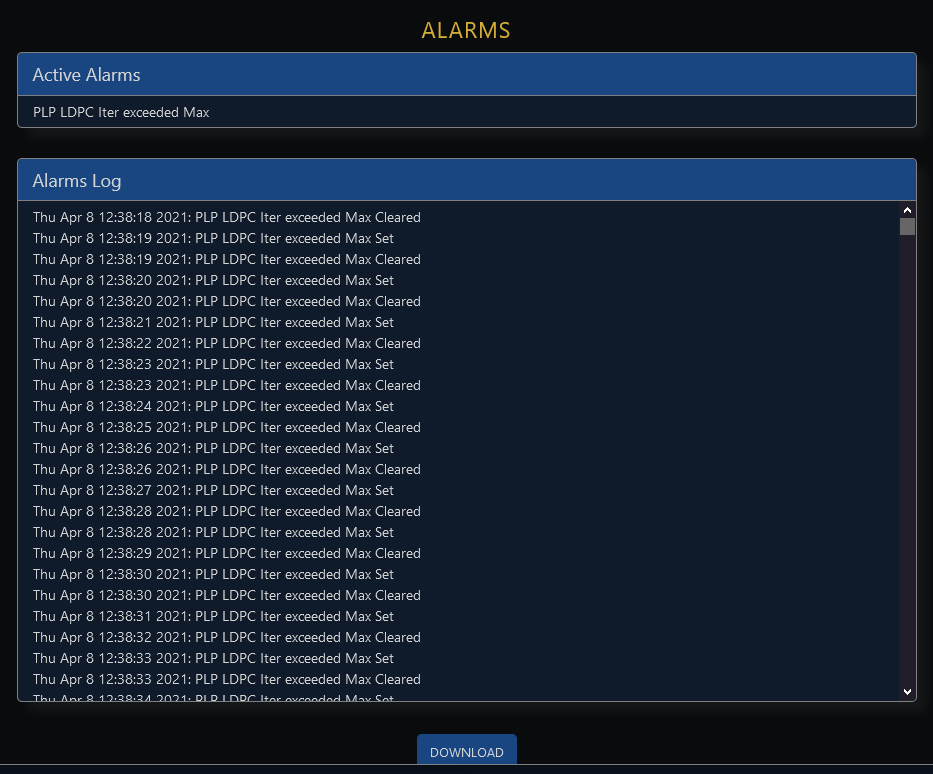
Figure 3 - Alarm Log Records on the main Web GUI
Description
The Receiver can be configured to store Alarm log files. The Alarms are stored automatically as an active alarm is detected. In contrary to the event-driven Alarm logging functionality, a user can define how often – with what periodicity – a snapshot of quality critical parameters is stored in the Receiver Variation Log file - refer to Logging Parameters. The options and settings are available through Control Panel -> Alarms -> Log Management (Figure 1). The Alarm Log records (see Figure 2 ) are available from Control Panel -> Alarms -> Alarm Log or from the main Web GUI (Figure 3) by clicking

icon. The icon also displays a number of active alarms. The main Web GUI allows user to download the Alarm Log in text format.
Alarm Log Management (Figure 1)
| Field | Values | Default | Description |
|---|---|---|---|
| Clear Alarm Log | No Yes | No | Select YES to clear the alarm log |
| Logs Display in Reverse | No Yes | No | The Alarm log is displayed in ascending order - the latest alarms are added to the bottom of the list. Select YES to display the alarm log in reverse order - the latest alarms at the top of the list. |
| Variations Log Periodicity | 10 .. 100000 sec | 60 | Variations snapshots interval. Refer to Logging Parameters |
| Clear Variations Log | No Yes | No | Select YES to clear the Variations Log. |
| Update | Apply new settings. |
